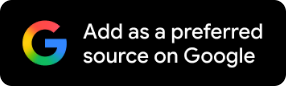What's Samsung 'Good Lock' And How Can You Personalise Galaxy Phone Using It?
Home Up's DIY Home Screen feature gives you the ability to create a layout of your choice.
For Galaxy users looking to personalise their phones, Good Lock by Samsung is a great app. With the One UI 7 update, this app now delivers even more powerful UI customisation features tailored to individual preferences. The app is available on Galaxy Store and Google Play.
Here's a look at eight personalisation features to try using Good Lock.
1. DIY Home Screen
Home Up's DIY Home Screen feature gives you the ability to create a layout of your choice. Apps, widgets and folders can all be freely resized and moved around. You can even hide app icons beneath decorative elements by applying a sticker to the home screen, position it over an app icon and change the layer configuration.
2. Show Favourite Apps
Most smartphones usually have the same fixed row of favourite apps at the bottom of the home screen. However, the Show Favourites option in the Home Up menu can be disabled if you want a simpler, more minimalist look for your home screen.
3. Home Gesture Animation
If you wish to personalise each interaction, Home Gesture Animation —located under Good Lock > Home Up > Gesture Settings — is very useful. The feature allows you to creatively customise the transition animations triggered when you return from an app to the home screen.
4. Sound Assistant
With Sound Assistant, you can precisely adjust volume levels in increments of one to 10, providing a personalised listening experience. It is even possible to personalise the volume panel's appearance. You can also manage the volume settings for particular apps, assign the volume keys to control media volume rather than ringtone volume, and stop media volume from dropping while navigating.
5. Theme Park
Theme Park allows you to customise different UI aspects with unique themes. You can choose themes and colour; alter the colour schemes of keyboard, quick panel and messaging interface; or allow the feature to create an aesthetically pleasing palette on its own using a chosen backdrop image.
6. One Hand Operation+
This feature allows you to perform commonly used functions with a single thumb gesture. It enables the assignment of particular functions to horizontal, vertical or diagonal motions and supports both left-handed and right-handed users.
To open Recent Apps or AI Select, for example, a left horizontal swipe may be set to Back, a right downward diagonal swipe to Home, and an upward diagonal swipe.
7. Wonderland
With Wonderland, you can design animated wallpapers for lock and home screens. Lock and home screens can be personalised differently. To create 3D wallpapers, you can apply motion effects or use design elements like photos, text, videos and particle effects.
8. Edge Lighting+
Using the Set Custom Style menu, you can customise the image, colour and animation of incoming notifications. Default images and stickers can both be applied to make notifications unique.
Also, the Style by keyword menu allows you to apply effects to notifications that contain particular keywords. This way important messages with terms such as "boss", "report" or "meeting" can stand out.