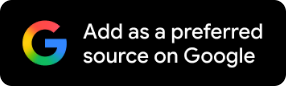How To Clear iPhone Cache: Check Out This Easy Solution, Banish The Slowdown
Storage can be freed up, performance improved and even minor glitches fixed with a quick cache cleanup on your Apple iPhone.

One of the worst smartphone experiences for users is when their pricey equipment suffers a slowdown. It is as stressful as it is frustrating to try and get it up to speed. Whether this is your iPhone 16, iPhone 15 or iPhone 14, any handset on iOS 18, there are instances when the worst comes to pass. However, there is an easy solution for this iPhone slowdown and you can implement it in easy steps - no rocket science required.
So, if you notice your Apple iPhone is lagging, all you have to know is how to clear the cache and this may do the trick for you.
The iPhone cache problem generally arises due to the temporary files kept by apps that take up space and with time, they cause things to slow down.
So, if you need to know how to clear iPhone cache, then just read on.
First of all, through this solution (with a quick cleanup) storage can be freed, performance can be improved and even minor glitches fixed.
A lot of background data resides on our phones which helps while making apps run faster, but too much of it can backfire on us. It’s like a messy desk, if you have too much clutter, it’s harder to find what you’re looking for. It’s the same as tidying up a workspace, clearing your cache helps your phone run smoothly.
Clearing Safari’s cache is one of the easiest ways to accomplish this. It’s a straightforward process that only requires a few taps. Here’s how you can do it:
1. Open Settings
Open your iPhone’s Settings app. This is where you manage all of your device’s apps and data.
2. Find Safari
Scroll down and tap Safari. Safari has a lot of cached files, so it can gain in speed if you clear them.
3. Clear History And Website Data
Tap on the Clear History and Website Data option. Deleting stored files, cookies, and browsing history will be useful in this.
Do note that you can pick a specific timeframe to remove cache from.
4. Confirm Your Action
You’ll be prompted with a pop-up asking for confirmation. You simply need to tap Clear History to finish the process. The browser now feels snappier, having been wiped clean of your Safari cache.
Why Clearing Cache Matters
Regularly clearing your cache can prevent your storage from automatically filling up. Furthermore, it is also a good troubleshooting step when an app is not working correctly.
If, however, your iPhone is still running slow, reboot it and check for software updates.
It just takes a few taps and you’re good to go!