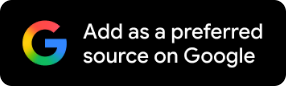How To Upload Documents On Digilocker? Step-By-Step Guide
Did you know that DigiLocker allows you to upload your official documents? Continue reading to learn the steps for uploading them

The government of India introduced DigiLocker, a cloud-based application for all citizens to save official documents in a digital form, including Aadhar cards, PAN cards, driving licenses, automobile registration certificates, birth certificates, educational credentials, and more. After uploading the papers to DigiLocker, users can access them from anywhere. The platform intends to empower citizens digitally by giving them access to genuine digital documents through their digital document wallets. Both digilocker.gov.in and digitallocker.gov.in provide access to DigiLocker.
However, to know how to upload your documents on DigiLocker, you must first learn how to create an account in Digi Locker.
How To Create An Account On DigiLocker?
To create an account on DigiLocker, you will need to:
1. Go to digilocker.gov.in, a website run by the government
2. On the right side of the page, select the signup link
3. Enter your password and all other necessary information, such as your name, birth date, email address, etc.
4. An OTP will be sent to your registered phone number
5. Select the OTP or fingerprint option to finish the process
6. Create a username and password to log in now
Now that you understand how to register for a DigiLocker account, below is the process for uploading your documents.
Step-By-Step Guide On How To Upload Documents On DigiLocker
Step 1: First go to the official website on digitallocker.gov.in
Step 2: Following that, enter the necessary information and then log in
Step 3: Now to upload your papers to your Digital Locker Account, click on Upload here
Step 4: At this point, you must select the files to upload and decide where to save them
Step 5: Click the Open button after choosing the files
Step 6: The uploaded file's type can be changed by clicking the select doc type button. The page will then display all of the documents at once
Step 7: Click Save after deciding on the document type. The file can be later renamed by the user
Please take note that you may upload several files at once.
Even better, the files can be edited and shared too. The file name can be changed by tapping the edit icon next to it, and the uploaded documents can be shared by clicking the shared link once more. After entering the email address you wish to share your document with, you will receive an email box; simply click the Send button. The person you wanted to share your documents with will receive the ones you mailed.