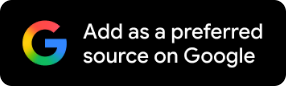How To File ITR-1 Using Excel Utility: A Step-By-Step Guide For Taxpayers
Filing your income tax return using the ITR-1 Excel utility is a straightforward process that offers flexibility and convenience for eligible salaried individuals.

Filing your income tax return (ITR) might not be the most exciting task, but it’s a crucial part of your annual financial obligations. For salaried individuals with simple income structures, the Income Tax Department provides an easy-to-use Excel-based utility for filing ITR-1 (Sahaj).
Let’s take a look at how to do it, right from downloading the tool to uploading the final return.
Who Can Use ITR-1
ITR-1, also known as Sahaj, is meant for those who meet the following conditions:
· You are a resident individual.
· Your total income does not exceed Rs 50 lakh.
· Your income comes from salary or pension, one house property (with no carried-forward loss) and other sources like interest from savings or fixed deposits.
· You have agricultural income of up to Rs 5,000.
· You have long-term capital gains (LTCG) up to Rs 1.25 lakh.
ALSO READ
ITR Filing Last Date: Missed The July 31 Deadline? Check Extended Due Date And Other Key Details
How To File ITR-1 Using Excel
The Excel utility is a useful offline tool that lets you fill in your return at your own pace. Here’s how to use it:
1. Download The Excel Utility
Go to the official Income Tax e-filing website
Navigate to ‘Downloads’
Select the appropriate assessment year (currently AY 2025–26)
Download the Common Offline Utility for ITR-1 to ITR-4
Install And Open the File
2. Extract the downloaded ZIP file to your computer.
Launch the Excel utility and click ‘Continue’ to get started
Start A New Return Or Resume A Draft
3. Choose from the following:
‘Returns’ to begin a fresh filing
‘Draft Version’ if you had saved your work earlier
‘Pre-filled Data’ to import data already available on the portal
Import Pre-Filled Information
You can import data either by downloading it directly from the portal or using a previously generated JSON file
4. Identify Filing Status
Select whether you’re filing as an individual or under another category, such as HUF
Click ‘Continue’
Choose the ITR Form
Select ITR-1 from the list
Click ‘Proceed’
Start Filing
5. Click ‘Let’s Get Started’.
Indicate why you are filing the return (e.g., taxable income above threshold)
Hit ‘Continue’
Fill In Your Details
Enter all relevant income details, deductions and tax paid
Make sure to complete each section carefully
6. Review Your Return
The tool will generate a summary of your return.
If there’s any tax due, choose ‘Pay Now’ or ‘Pay Later’
If you’ve already paid, enter your challan details
7. Declaration And Validation
Tick the declaration checkbox
Validate your return
The tool will flag any errors that must be corrected before proceeding
8. Verification Stage
Once everything is validated, click ‘Proceed to Verification’
9. Upload To The Portal
Log in to the Income Tax e-filing portal
Select ‘Upload Return’ and submit the generated JSON file
10. Complete e-Verification
Use the available methods (Aadhaar OTP, net banking, etc.) to e-verify your return immediately, or choose to do it later
For taxpayers who prefer working offline or face issues with internet stability, the Excel utility offers flexibility. You can save drafts, work at your own pace and upload the completed file once you are ready