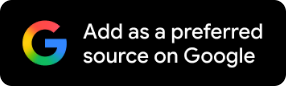Switch To eSIM On iPhone And Android — Here's How
If you want to switch from a physical SIM to an eSIM, you must check if your phone and mobile network are compatible with eSIMs.

Physical SIMs have been the mainstay of mobile phones for years. Now, many devices are increasingly supporting embedded SIMs or eSIMs as well. This allows users to convert from one carrier to another without needing to get a physical SIM card. The eSIM is embedded into the circuitry of the phone and the carrier information can be programmed remotely via software.
Embedded SIMs are being increasingly used by international travellers to avoid the hassle of changing physical SIMs multiple times or stress out over losing their primary card.
If you want to switch from a physical SIM to an eSIM, you first need to check if your phone and mobile network are compatible with eSIMs. Not all telecom operators and service providers offer eSIM support.
Newer smartphone models like iPhone XR and later, and Samsung Galaxy S20 and above support embedded SIMs. The exact transfer process may differ slightly depending on whether you use iOS or Android.
Switch To eSIM On Android
Go to Settings. The option to switch to eSIM will be available either in the Network and Internet or Connection menu.
Select SIM manager.
Tap “Download SIM card” or “Add mobile plan.”
Follow the instructions and scan a QR code to activate the eSIM.
ALSO READ
iPhone 17 Air Vs iPhone 16 Plus: Camera, Battery, Chip, Design Refresher Mantra For Apple Likely
Steps To Switch To eSIM On iPhone
If the smartphone is the same model, the process is relatively simple.
Go to Settings and open the Cellular menu.
If the carrier allows you to support eSIMs, you will see the “Convert to eSIM” option. Tap the option.
Your eSIM is now activated.
If you are shifting from a physical SIM to an eSIM on a different iPhone, the process is as follows:
Go to Settings and then choose Cellular. Scroll down to select the eSIM option.
You can either select “Transfer from a Nearby iPhone” or use a QR code. For the transfer, both phones need to have at least iOS 16. Follow the instructions and enter a verification code to continue with the process.
If you are using a QR code, then use the Camera app to scan the code.
Tap the “Cellular Plan Detected” notification and then choose Add eSIM, then follow the instructions to include a cellular plan.
You can also enter the eSIM details manually if your mobile service provider has sent you the details. Some network providers also send a link in place of a QR code for the process.
Consult with your mobile service provider in case you face any difficulties in switching to eSIMs.