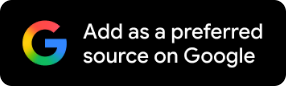7 Ways To Save Your Android Phone-Theft Detection, Remote Lock, And More
Today is Data Privacy Day and if you are worried about your phone, you should know what to do. From Theft Detection Lock to Identity Check, here are 7 features that can protect your Android phone.
A smartphone is the most useful gadget that contains absolutely everything about its user. This includes, public and private chats, images, usernames, passwords, banking details, professional files and more. And losing it in any form, from theft to hacking, is a terrifying prospect. So, on Data Privacy Day today, Jan. 28, raise your awareness about privacy and data protection. And here we present 7 theft protection features that you must use on your Android smartphone to safeguard your data.
1. Theft Detection Lock
Theft Detection Lock employs AI, Bluetooth, Wi-Fi, and motion sensors on your device to identify whether someone has taken it and fled. It instantly locks your smartphone’s screen to safeguard its contents if it detects that your device has been stolen. For instance, the Theft Detection Lock can be triggered if someone takes the phone from you and flees by bike, car, or foot.
2. Remote Lock
You can use Remote Lock with a verified phone number to swiftly lock your screen in the event that your smartphone is lost or stolen. Your device’s screen will automatically lock once it’s online if you make a lock screen request through Remote Lock while it’s offline. Only your screen lock will be able to unlock your device’s screen once it has been remotely locked. It is possible to remotely lock the device’s screen twice in a 24-hour period.
3. Offline Device Lock
To safeguard your data, Offline Device Lock automatically locks your device’s screen when it goes offline. For instance, your phone will lock after a brief period of offline use if someone steals it and shuts off the internet to make it harder for you to locate it via Find My Device.
4. Identity Check
Identity Check uses biometrics and other security measures to confirm your identity. When you make changes to your Google Account outside of trusted locations or carry out critical operations on your device, your identity is validated using biometrics. This can include accessing saved passwords and passkeys with Google Password Manager, changing screen lock, including pattern, PIN, and password, and changing biometrics, such as Face Unlock or Fingerprint.
5. Failed Authentication Lock
This functionality locks the phone’s screen after many unsuccessful authentication attempts throughout the device when logging into apps or operating system features that need user logins.
6. Private Space
You can create private space, a distinct area on your Android device for hiding and organising apps, to keep your private apps safe from prying eyes. Private space allows you to put the apps you don't want anyone to locate or access on your phone in a digital safe, separating data in these apps from the rest of your phone, and setting up a different lock for an additional degree of security.
7. Factory Reset Protection
If your device is reset to factory settings without your consent, you can configure it to help stop others from using it. For instance, only someone with your Google Account or screen lock could access your protected device if it was stolen and deleted.